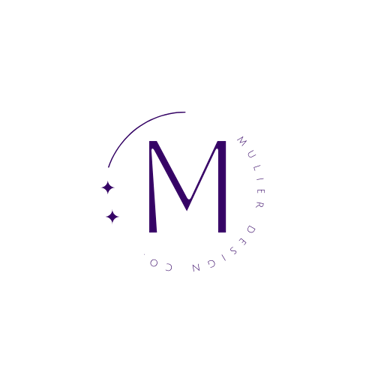Scanning Documents on Your iPhone
A Quick and Simple Tutorial
TECH
Mahi
6/8/20232 min read


Step 1: Open the Notes App
Locate and open the "Notes" app on your iPhone. This app comes pre-installed on most Apple devices.
Step 2: Create a New Note
Tap on the "+" button to create a new note. If you already have a note open, you can tap on the "Back" button and then the "+" button.
Step 3: Access the Scanning Feature
Within the new note, tap on the camera icon that appears above the keyboard. This will open the scanning feature.
Step 4: Position the Document
Position the document you want to scan within the camera viewfinder. Ensure that the entire document is within the frame and that it is well-lit for optimal scanning.
Step 5: Capture the Document
Tap the shutter button to capture the document. If needed, you can manually adjust the corners of the document to ensure a clean scan.
Step 6: Edit and Enhance (Optional)
After capturing the document, you can make adjustments if necessary. You have the option to crop, rotate, or adjust the color of the scan using the tools provided.
Step 7: Save or Share the Document
Once you are satisfied with the scan, tap on the "Save" button to save it within the note. You can also share the scanned document by tapping on the share icon and choosing from various sharing options.
Apple Devices Capable of Scanning:
The scanning feature is available on iPhone, iPad, and iPod touch devices running iOS 11 or later. This includes iPhone 5s or later models, iPad Pro, iPad (5th generation) or later, iPad Air, and iPad mini 2 or later.
Why Scanning is Better than Paper Documents
Accessibility: Scanned documents can be accessed anytime, anywhere, directly from your iPhone. No need to carry physical papers with you.
Organization: Scanned documents can be easily organized and stored within apps like Notes, allowing you to create folders, search for specific documents, and keep everything in one place.
Space-saving: Scanning eliminates the need for physical storage, freeing up space in your home or office and reducing clutter.
Convenience: Scanned documents can be easily shared via email, messages, or cloud storage, making it simple to distribute important information to others.
Note: If these documents contain sensitive information follow these steps to lock your notes.
Step 1: Open the Notes app on your iPhone.
Step 2: Create a new note or select an existing note that you want to lock.
Step 3: Tap on the share icon (box with an arrow pointing up) located at the top-right corner of the note.
Step 4: In the share options, scroll down and select "Lock Note." If you haven't set up a password or Touch ID/Face ID for your Notes app, you will be prompted to create a password.
Step 5: Enter a password or use Touch ID/Face ID to secure the note. Make sure to choose a strong and memorable password.
Step 6: Once the note is locked, you will see a padlock icon next to it, indicating that it is now secured.
Step 7: To access the locked note, simply tap on it. You will be prompted to enter your password or use Touch ID/Face ID to unlock and view the contents.
Locking a note adds an extra layer of security to protect your sensitive or private information from unauthorized access. It ensures that only you or someone with your biometric authentication can access the locked note, providing peace of mind when storing confidential data on your iPhone. Embrace the digital age and simplify your document management with the scanning feature on your iPhone. Say goodbye to paper clutter and hello to a more safe and efficient way of handling documents.