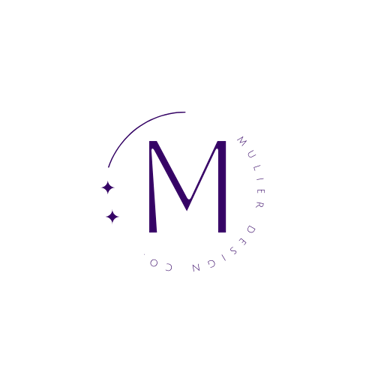Unlock the Power of Unity: A Step-by-Step Guide to Setting Up Apple Family Organizer
Check out this how-to on Apple's Family Organizer
TECH
Mahi
6/8/20232 min read


Let's Get Into It
Step 1: Access Family Sharing Settings
Open the "Settings" app on your Apple device and tap on your name at the top of the screen. Scroll down and select "Set Up Family Sharing."
Step 2: Start Family Sharing
Tap on "Get Started" and choose the option to set up Family Sharing as the organizer. Follow the prompts to sign in with your Apple ID and agree to the terms and conditions.
Step 3: Add Family Members
Tap on "Add Family Member" and enter the email addresses or Apple IDs of the individuals you want to invite to your Family Sharing group. You can add up to six family members, including yourself.
Step 4: Customize Sharing Features
Select the sharing features you want to enable for your family. This includes sharing App Store purchases, Apple Music, iCloud storage, location sharing, and more. Toggle the switches to customize the sharing settings based on your preferences.
Step 5: Set Up Apple Family Organizer
As the organizer, you have control over certain aspects of Family Sharing. Tap on "Manage Family" to access options like approving purchases, setting up screen time limits for kids, and managing shared subscriptions. Explore these settings and adjust them according to your family's needs.
Step 6: Share Calendars, Reminders, and Photos
To share calendars, open the Calendar app and tap on "Calendars" at the bottom. Create a new calendar or select an existing one, and then tap on "Add Person" to invite family members to view or edit the calendar. Repeat this process for reminders and photos using the Reminders and Photos apps. Note if you do not want to share pictures do NOT turn on this option!
Step 7: Family Sharing Set Up Complete
Congratulations! You have successfully set up Apple Family Organizer. Enjoy the benefits of sharing purchases, managing screen time, coordinating calendars, and more with your family members. Remember to explore the Family Sharing settings regularly to adjust and customize the features as needed.
Note: Family members who accept your invitation will receive an email or notification on their Apple devices. They need to follow the instructions in the invitation to join the Family Sharing group and start enjoying the benefits of sharing and coordination.
That's it! Setting up Apple Family Organizer is a simple process that brings your family members closer and enhances collaboration and organization within the Apple ecosystem.